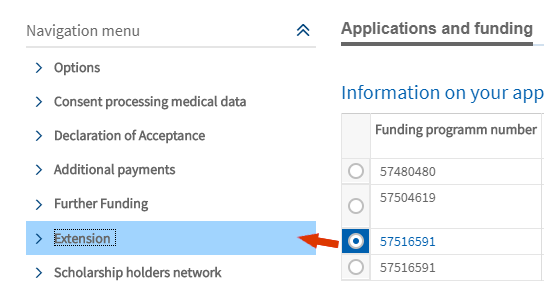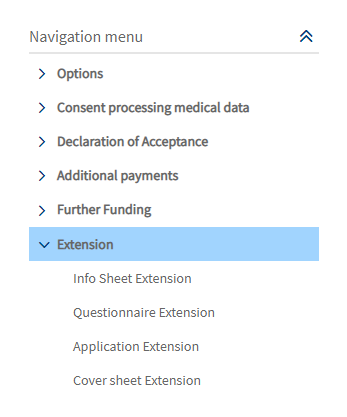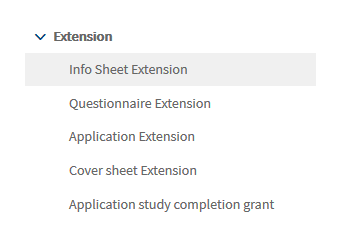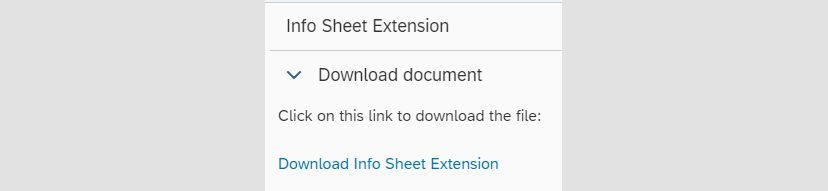Personal funding
How Do I Apply for an Extension of My Scholarship?
If an extension is intended for your funding programme, you can apply for it in the DAAD portal. You can find detailed instructions on how to apply for an extension here.
Requirements
The status of your initial application or your current extension is set to Funding. Your funding programme is eligible for an extension.
Application Procedure
Submitting the Application
- After you have downloaded and edited all mandatory documents mentioned under Navigation, you can start the actual application process by clicking on Application Extension.
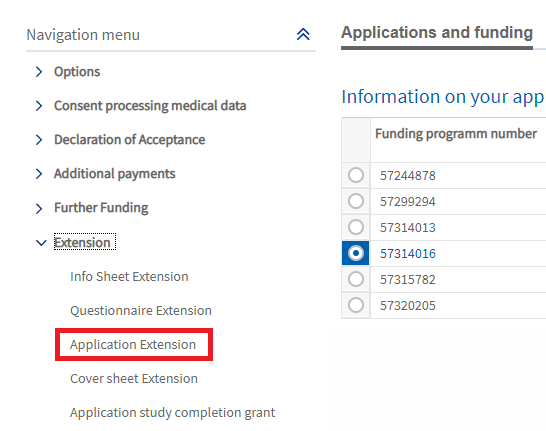
© DAAD
- You will leave the Application and Funding Overview to be forwarded to the section Extension request for individual funding.

© DAAD
- In this section you will have to confirm the settings preselected based on the funding programme you selected in the Application and Funding Overview.
- To do so, click on Continue in the upper left corner.
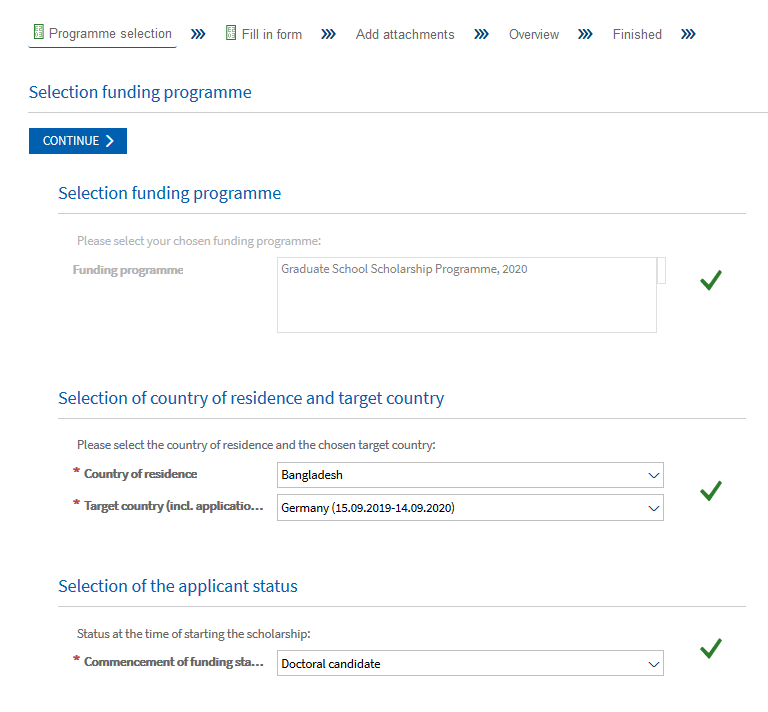
© DAAD
Fill In Form
The next part of the application process is to fill in the application form for your extension. This part is divided into 3 steps:
- Step 1: Download form
- Step 2: Upload form
- Step 3: Check form
Important:
You can navigate from step to step by clicking on Continue to next step or Return to previous step.
The active step ready for interaction will be shown with a white background. In the screenshot below step 1 (Download form) is active. Step 2 and 3 are not ready for interaction.
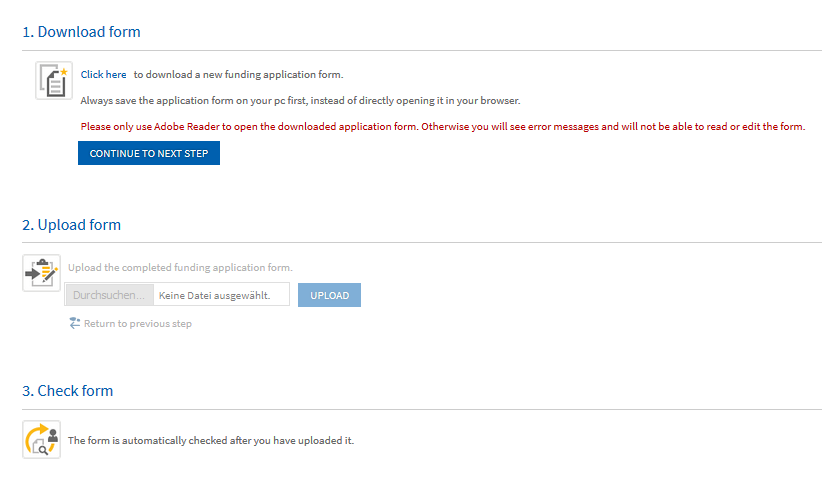
© DAAD
- Click on the Click here link in step 1 (Download form) to download the application form for your extension.
- After you have downloaded the application form and saved it on your computer you can fill in the form offline, so you do not need to be logged in the portal for filling in the application form.
Important:
Please note, that the form can only be edited with Adobe Reader. If you use other software, you cannot open and fill in the mandatory fields correctly. You will either receive an error message when uploading the form or data will be missing in your application.
- In step 2 (Upload form) you can select the completed form on your computer using the Browse button in the portal and the Open button of your computer’s file manager.
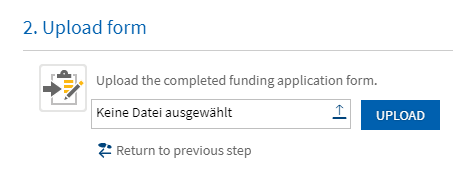
© DAAD
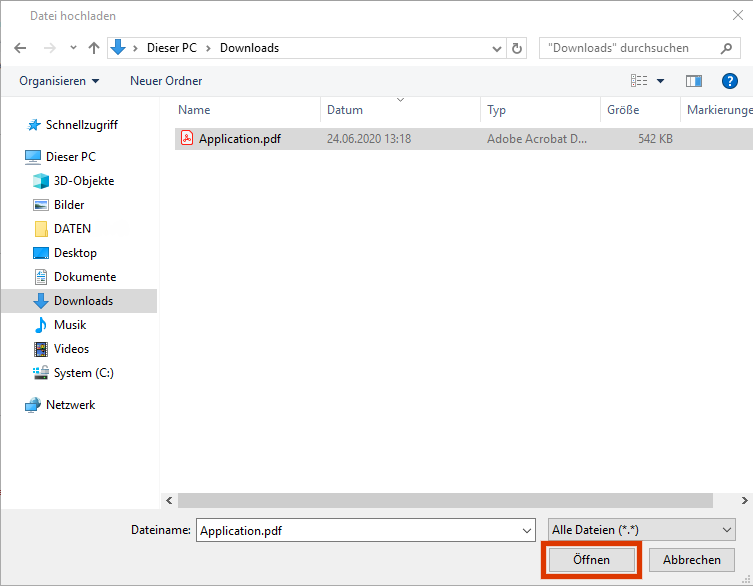
© DAAD
- To upload the selected file, click on Upload.
- You will now automatically reach step 3, Check form.
The uploaded form is being checked to ensure that all mandatory fields have been edited properly. If a mandatory field is incomplete, you will receive an error notification with the respective field number under step 3 (Check form). In the screenshot below this is question 2.
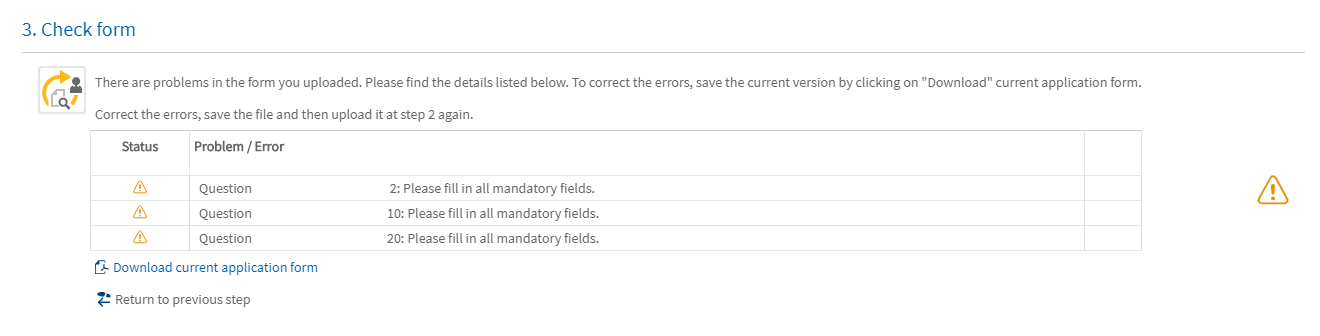
© DAAD
Important:
If you need to correct your application form, please download the current form via the link Download current application form. Do not use the file on your computer.
Please correct any errors in the current form and use the Save as function to save the new document on your device. This ensures the upload of the most recent version.
- To upload the corrected form, click on Return to previous step. This will take you back to step 2.
- If your corrections are successful, you will receive a confirmation.
- Click on Continue to proceed to the third part of the application process, section Add Attachments.
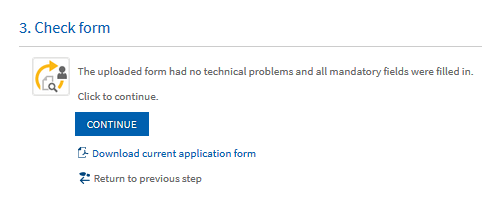
© DAAD
Add Attachments
- Your current position in the application process is displayed in the progress bar on top.

© DAAD
- In the Add Attachments section, you can add the required attachments to your extension application.
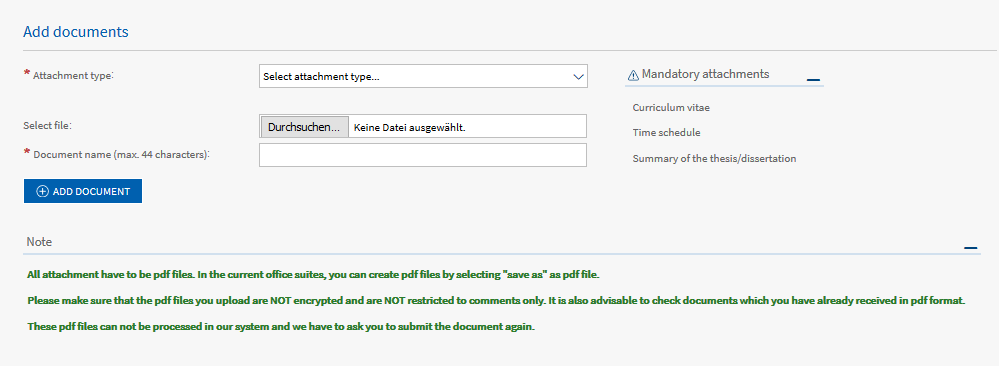
© DAAD
Important:
If you log off before submitting your application and your attachments, all uploads will get lost. The portal does not provide a function to save data beyond one session. Make sure to have all necessary files at hand before you start the online application.
You can only upload pdf files. Any other file format will need to be converted beforehand. Most office suites offer a Save/Export as PDF function to do so.
Please make sure that the pdf files you upload are not encrypted and do not have any commenting restrictions on them. These files cannot be processed in our system, so we will have to ask for the document to be resubmitted. If you have trouble removing the restrictions, print the file and scan it into pdf format.
It is recommended to check documents you have received from third parties.
- Click on Browse to find and select the pdf file in your system. After that, enter a unique, specific name, under which the attachment will be saved and click Add document.
- The number and size of the documents for each attachment type is restricted (e. g. “You may upload 7 documents each with a maximum file size of 5 MB”).
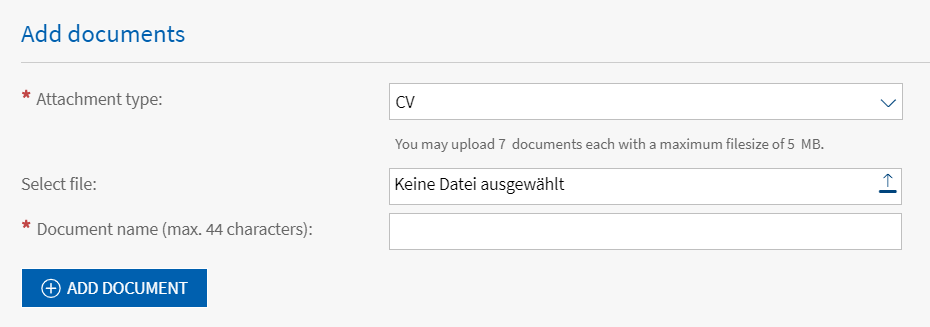
© DAAD
- After clicking on Add document, you will see a confirmation that your attachment has been added to your application in the upper left corner.
- The uploaded attachment now appears in the list of Added documents. Additionally, a progress bar shows how many kilobytes have been uploaded and when the maximum size of all added documents will be reached.
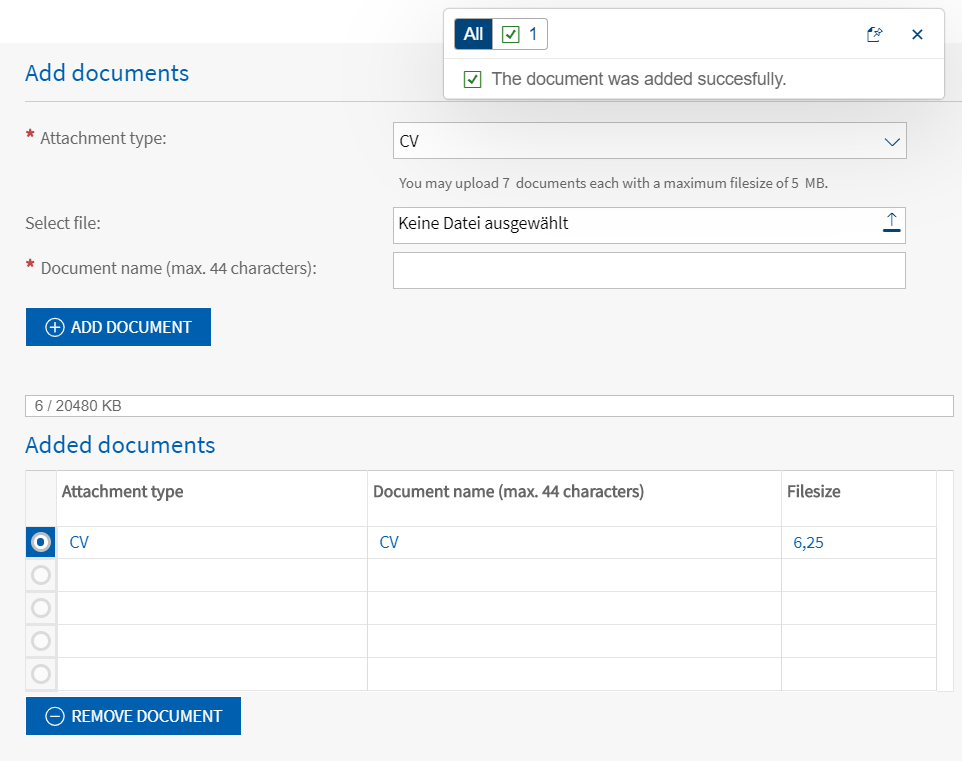
© DAAD
- After you have uploaded all mandatory attachments, click on Continue in the navigation menu in the top left.
Confirm
- In this section (Overview) you have the option to review your application form and the uploaded attachments before the final submission.
You can make changes to the form or upload further attachments.
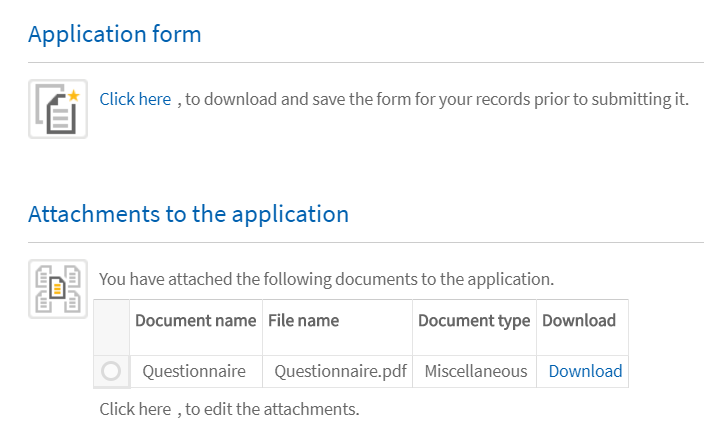
© DAAD
Important:
To submit your application, you will have to confirm the application requirements and the general provisions on data protection.
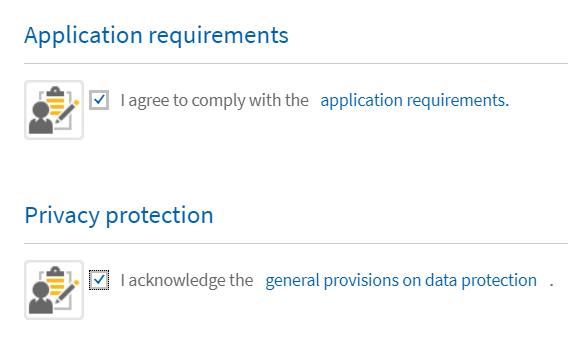
© DAAD
- Afterwards, you can submit the application for an extension via the button Send Documents.
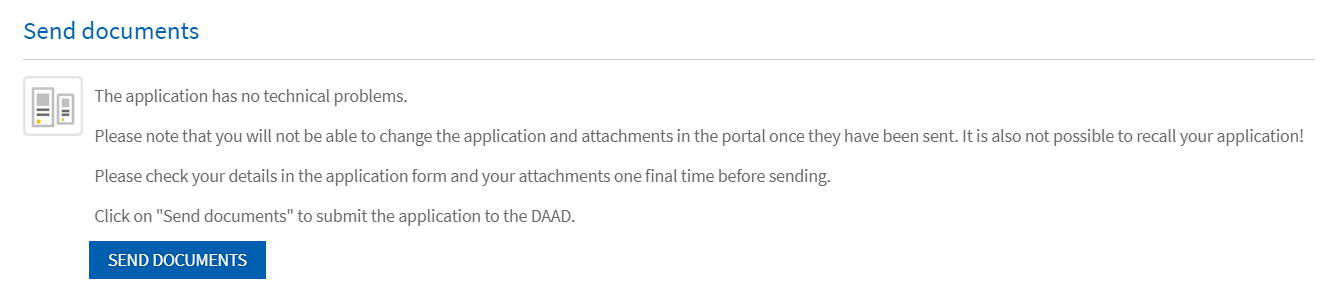
© DAAD
Finished
- You will receive a notification confirming that your application has been sent successfully.

© DAAD
- A few minutes after submitting your application, it will be listed in the Application and Funding Overview.

© DAAD
- You will find a confirmation of your submitted application there. As soon as your application data has been successfully processed you will receive a second message. An email will inform you about each portal message.
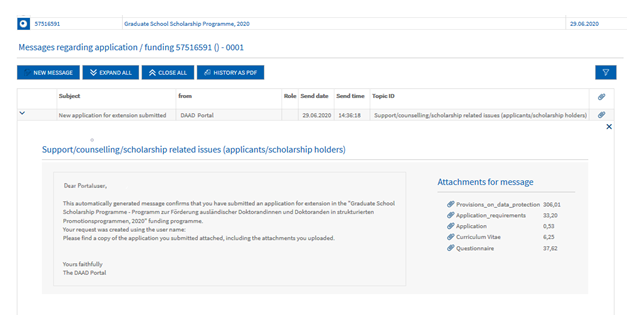
© DAAD
- To open a message, click on the symbol ˃.
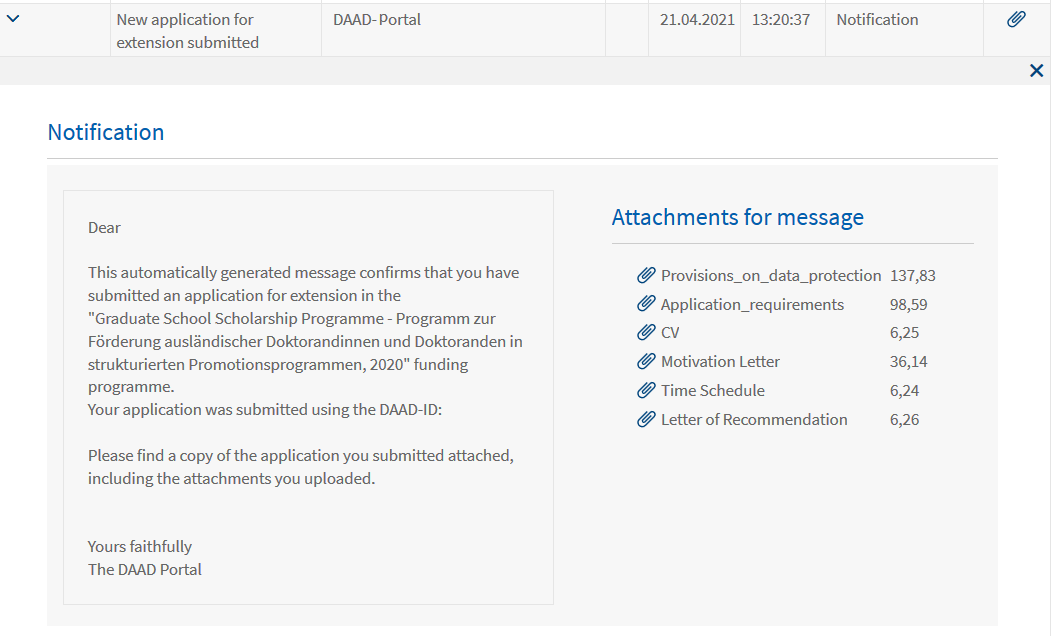
© DAAD
- Attached to the second message you will find a collection of the submitted documents, the Application requirements and the Provisions on data protection.
If you have questions please contact:
In case of technical problems regarding software requirements or passwords, please contact the technical portal support.
You can reach us by email at portal@daad.de.
You can also reach us by telephone on weekdays from 9 a.m. to 12 noon and 2 p.m. to 4 p.m. German time at +49 228 / 882 8888.
If you have any questions regarding the content of the application forms, the application procedure or general questions about the DAAD scholarship programmes, please contact the Info Centre.
You can reach us by email via our contact form at www.daad.de/en/the-daad/contact/contact-study-research-in-germany.