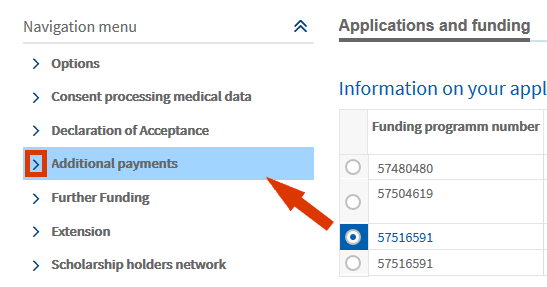Personal funding
How Can I Apply for Additional Payments to My Funding?
Would you like to apply for additional payments to your funding, such as a German language course or child allowance? Here you will find all the information you need to submit the various applications.
- Requirements
- Application Procedure
- Navigation
- Additional Payment Types
- Information Regarding Additional Payments
- Downloading the Application Form
- Submitting the Application
Requirements
The status of your initial funding or your extension is set to Funding. Your funding programme is eligible for additional payments.
Application Procedure
Additional Payment Types
The range of Additional Payments depends on the respective funding programme. You may download several different forms:
- Application Subsidy German Course Spouses
- Application Subsidy German Course
- Application Child Allowance
- Application Printing Allowance
- Application Rent Subsidy
- Application Accommodation Allowance
- Application Fees German Language Test
- Application Reimbursement of administrative Fees
- Application Rent Deposit
- Application Approval to work part-time
- Application Marital Allowance
Information Regarding Additional Payments
Additionally, you can download info sheets regarding the subsidy for the German Course Spouses and the Rent Subsidy.
- To download the info sheet regarding Rent Subsidy, click on Info Sheet Rent Subsidy.
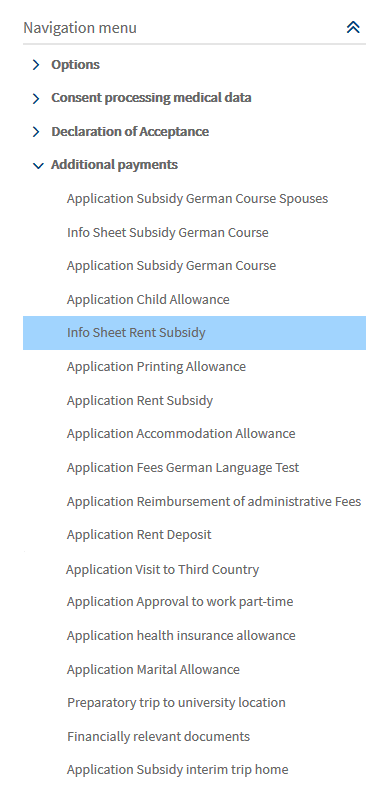
© DAAD
- To start the actual download, click on the blue link Download Info Sheet Rent Subsidy provided in the window.

© DAAD
Downloading the Application Form
- To download the application forms, click on the respective selection, for example Application Child Allowance.
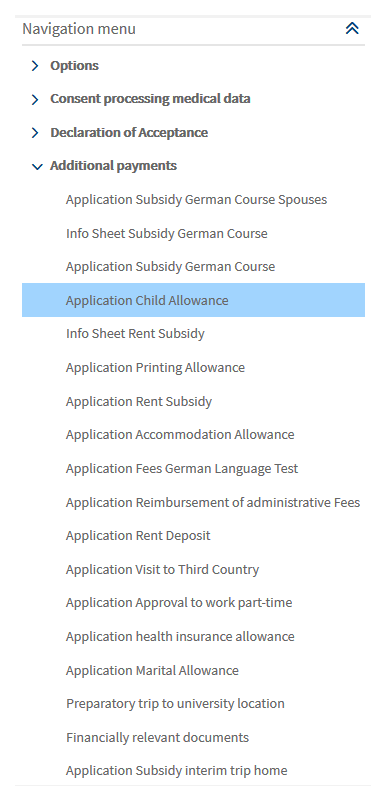
© DAAD
- A new window opens and offers different download options. Please download the relevant form, fill it in offline and upload it in the next step.
- To start the download of the application template, click on the blue download link provided in the window (Example: Download form Application Child Allowance).
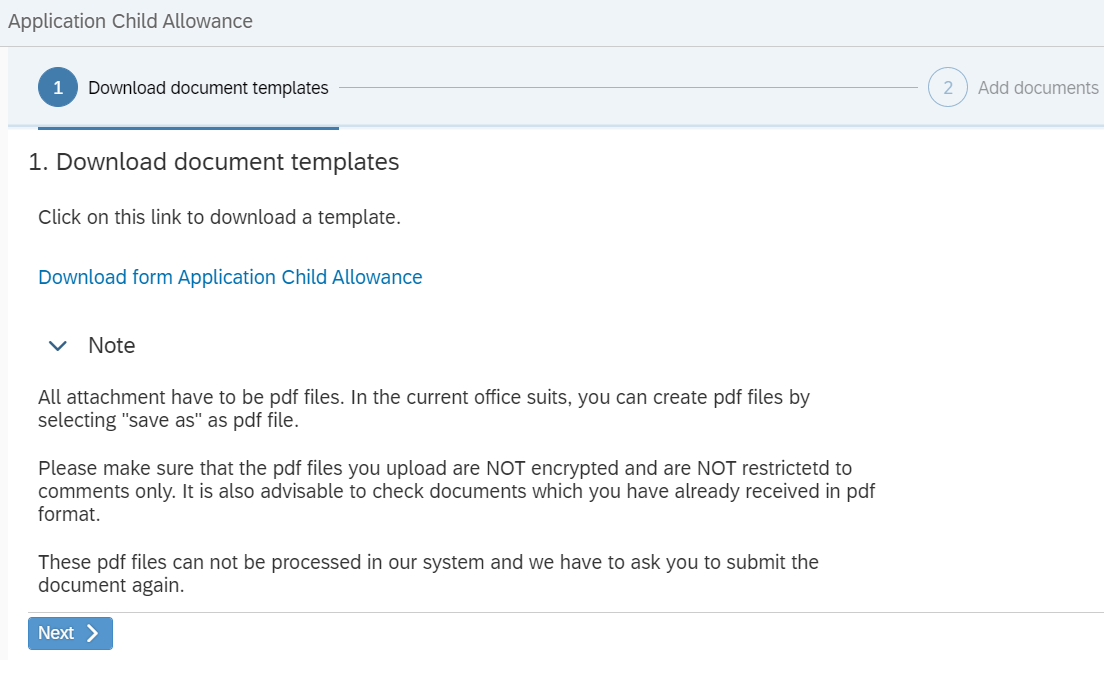
© DAAD
Submitting the Application
After you have downloaded, filled in and saved the application form as a pdf file, you can proceed with the upload.
- To do so, you can either continue in the same window if it is still open or you repeat the steps described above (see Downloading the Application Form) to re-open the window.
- Click on Next on the bottom of the page to proceed to the next step.
Important:
To ensure that we can process these attachments in our digital files, please upload them in pdf format only. Current office packages offer the function to save files in PDF format. Additionally, there are a wide range of free software offering this function.
Please make sure the pdf files you upload are not encrypted and do not have any commenting restrictions on them. These pdf files cannot be processed in our system, so we would have to ask for the document to be resubmitted.
- To upload the document, drag it from the folder on your hard drive into the browser window, and drop it onto the desired field. Alternatively, you can click on the + icon next to the desired field. This will allow you to select the file from your hard drive.
- Please make sure to give the file a self-explanatory name, so the file will be recognizable in our internal proceedings.
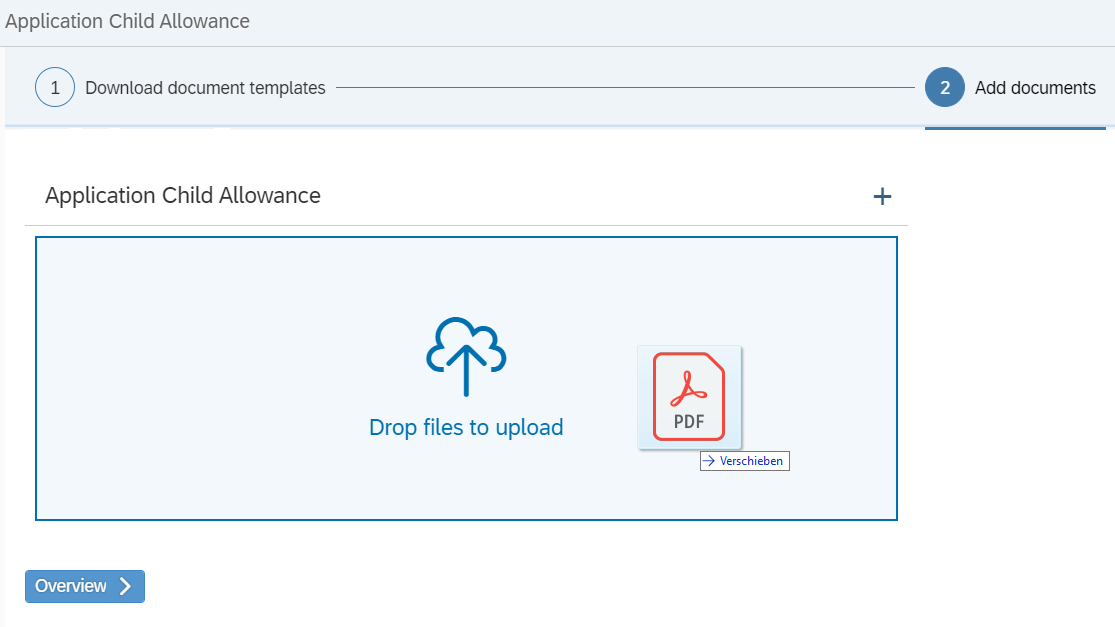
© DAAD
- After you have added the file you will receive a confirmation.
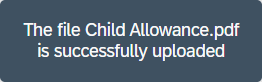
© DAAD
- If you want to remove the document from the list, click on the Ⓧ symbol to the right of the document.
- To complete the submission of your documents, click on Overview at the end of the page. You will now receive a final listing of your uploaded documents.
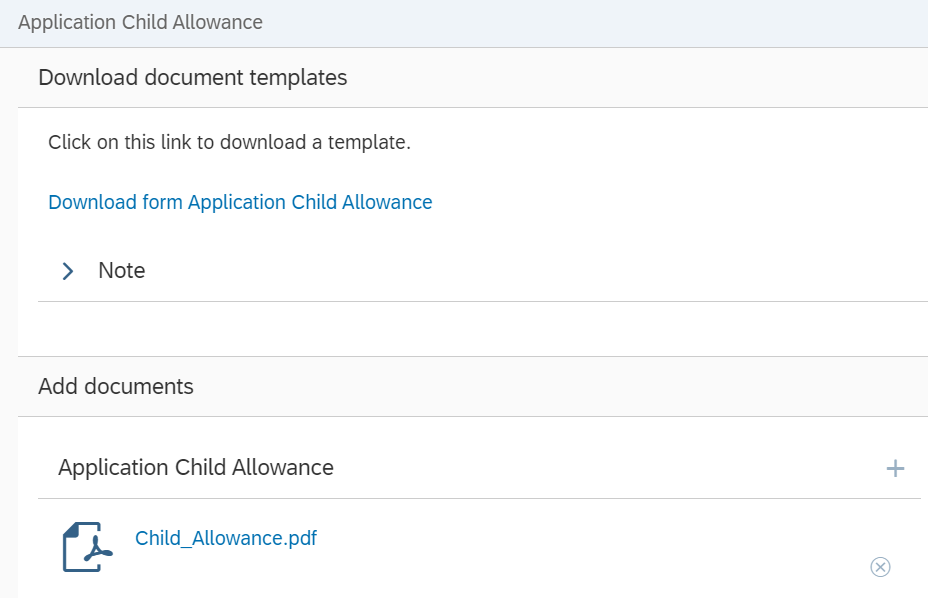
© DAAD
- If you want to edit a document, click on Edit.
- Click on Send documents to submit the application for Child Allowance.
© DAAD
- You will now receive a message to confirm the successful submission.
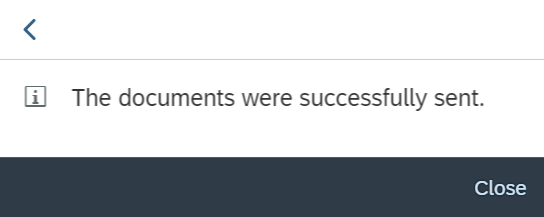
© DAAD
- A few minutes later, you will receive an email informing you about a new portal message. This message will once again confirm the submission of your attachments. It also includes copies of the Application documents.
The messaging area is located in the Application and Funding Overview.

© DAAD
- Select the regarding funding programme first so that it will be highlighted in blue. The messages are listed below the Information on your applications and funding.
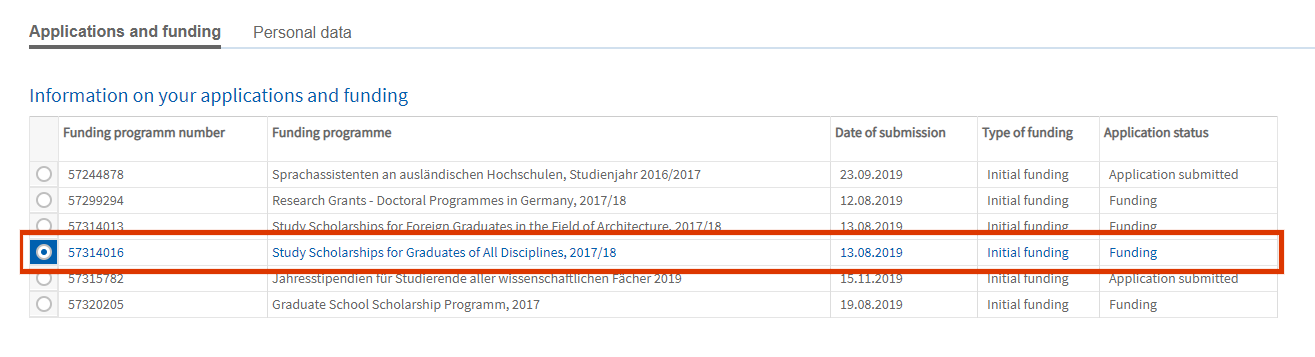
© DAAD
- To read the message, click on the symbol ˃ in front of the subject.
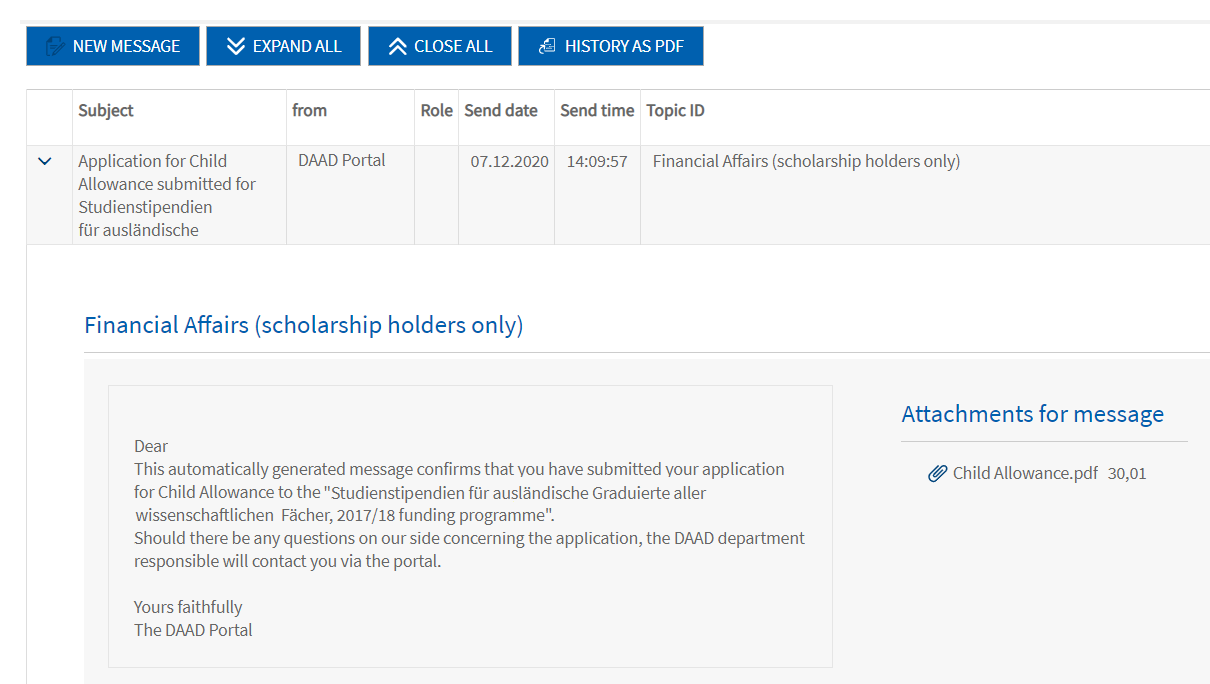
© DAAD
If you have questions please contact:
In case of technical problems regarding software requirements or passwords, please contact the technical portal support.
You can reach us by email at portal@daad.de.
You can also reach us by telephone on weekdays from 9 a.m. to 12 noon and 2 p.m. to 4 p.m. German time at +49 228 / 882 8888.
If you have any questions regarding the content of the application forms, the application procedure or general questions about the DAAD scholarship programmes, please contact the Info Centre.
You can reach us by email via our contact form at www.daad.de/en/the-daad/contact/contact-study-research-in-germany.