Personal funding
How Do I Register for an Application?
We have compiled helpful tips and a step-by-step registration guide for you.
- Helpful Tips
- Starting the Registration Process
- Account Details
- Resetting the Password
- Changing the Portal Language
Helpful Tips
The DAAD offers a variety of personalised online services including the DAAD application portal. The DAAD portal can be accessed via www.meindaad.de.
The portal is compatible with Windows and Mac OS and is not optimised for portable or mobile devices. We therefore do not recommend accessing the portal via a mobile phone or tablet. Please use your desktop computer to apply.
The following browsers are supported:
- Google Chrome
- Mozilla Firefox
- Safari
- EDGE
Before Starting
To successfully start your application, it is advisable to check current calls for application in our scholarship database.
To start an application, please follow the links posted in the calls to be directed to the application portal.
Please keep in mind that Project Funding and Personal Funding are distinct areas in the portal and require separate accounts. It is not possible to use the same account for applications in both areas.
If you experience difficulties during the registration process or need technical support, please contact our portal hotline (see bottom of the page).
Starting the Registration Process
- Visit the login page for the personalised DAAD online services via www.meindaad.de.
- If you follow the link from the application calls in our scholarship database, you will be directed to the homepage of the personalised DAAD online services.
If you do not have an account yet, you may register and will then be directed to the application section of the portal.
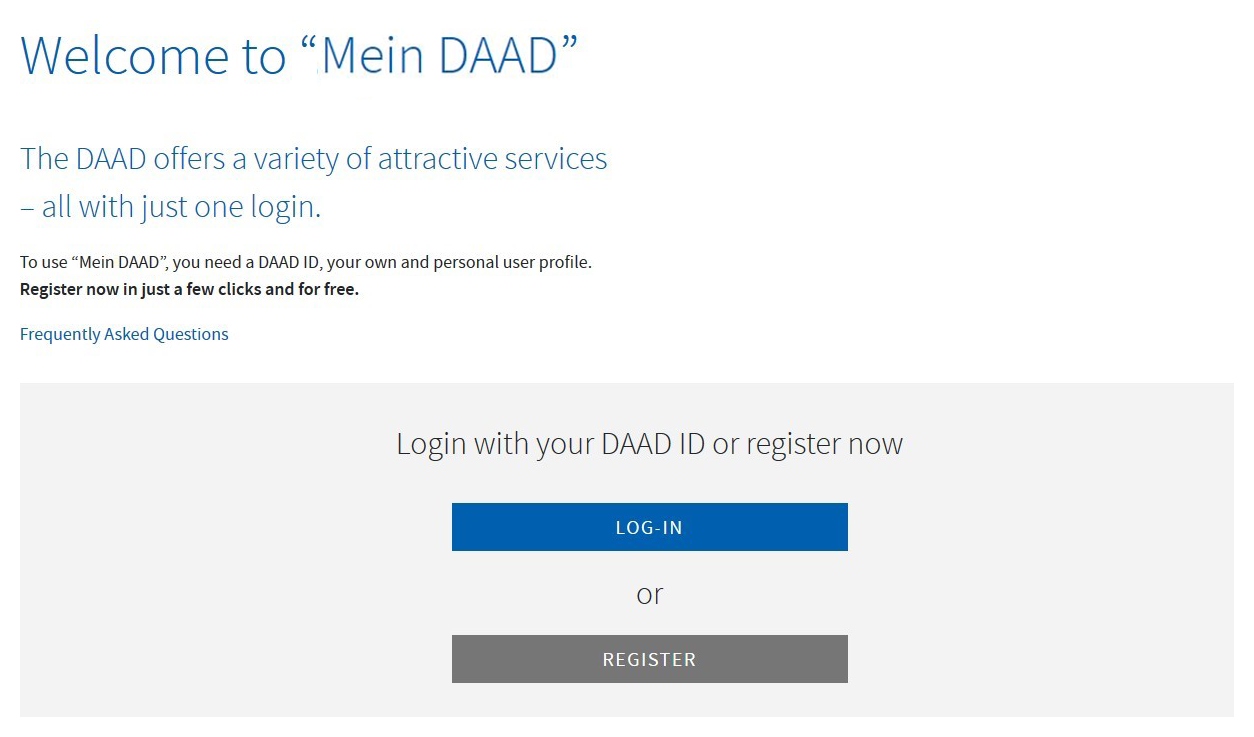
© DAAD
- Click on Register to proceed.
On the next page titled Sign in with DAAD-ID, select the option Register now.
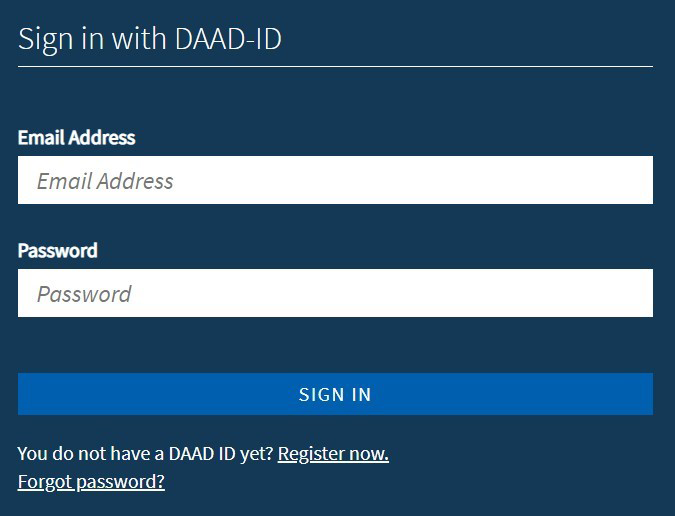
© DAAD
Account Details
- Enter a valid email address you have access to. Please note that you will not be able to change this email address afterwards.
- You will now receive an email with a verification code. The code is valid for five minutes.
- The sender of the email is Microsoft on behalf of Deutscher Akademischer Austauschdienst e.V. (DAAD).
- The subject is Deutscher Akademischer Austauschdienst e.V. (DAAD) account email verification code.
- Enter the verification code into the registration form and click Verify code.
In case you have not received an email, you can order the verification code once again. Please make sure to check your spam and junk folders.
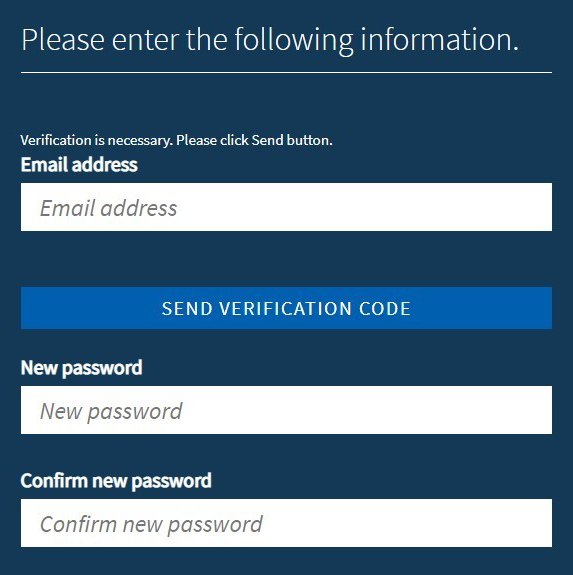
© DAAD
- Fill in the additional information on your profile (password, title, first name, surname, preferred language) and confirm our Data Privacy Statement. The language settings can still be changed later.
Please make sure the spelling of your name and surname is identical with the spelling in your identification documents.
The Right Password
Tips for setting a safe password:
- 8-16 characters
- 3 of the 4 following criteria must be met:
- Lowercase letters
- Capital letters
- Numbers (0-9)
- Special characters: @ # $ % ^ & * – _ + = [ ] { } | \ : ‘ , ? / ` ~ ” ( ) ; .
- Avoid special letters such as Ä, Ö or Ü
- Click Continue to set up your account.
Please Note:
Your chosen password is now active and must be entered for each login.
Please remember the password well. If you should forget your password, you can reset it via the login page.
Now you can login via www.meindaad.de using the registered email address and the chosen password.
To enter the portal and start an application, click on DAAD Services on the top of the page and then select Personal Funding.
Please be aware that your account will automatically be locked by our system if the password is entered incorrectly too often. In this case please contact the portal support hotline (see bottom of the page).
Resetting the Password
- To reset your password, select Log-in on the main page www.meindaad.de and then click on Forgot password?.
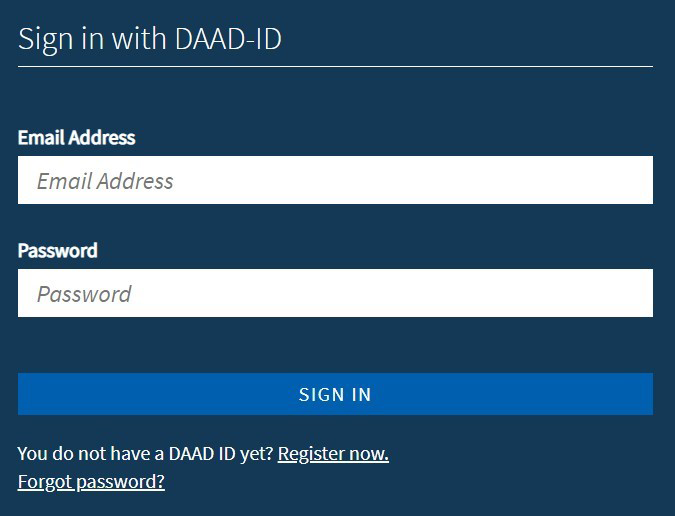
© DAAD
- Enter the email address you used for the registration.
- You will receive an email with a verification code, similarly to the registration process.
Should you experience problems with the verification code, please contact the technical portal hotline (see bottom of the page). - After the code has been entered click Continue.
- In the next step you will be able to set a new password, please follow the guidelines here.
- Click Continue to confirm the new password.
Changing the Portal Language
- To change the portal language after registration, login into www.meindaad.de.
- Once you are signed in, click on your email address in the top right corner to open a drop-down menu. By using the Language switch you can alter the portal language.
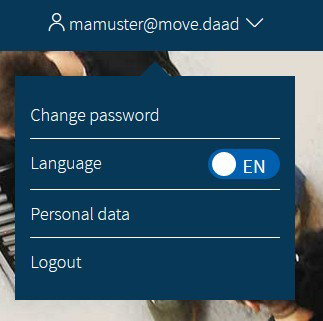
© DAAD
- Alternatively, select Personal data to proceed.
- You will have the option to change the Preferred language.
- Click on the arrowhead
˅next to the language to open a drop-down menu. The chosen language affects the DAAD application portal and other DAAD online services that can be accessed via www.meindaad.de.
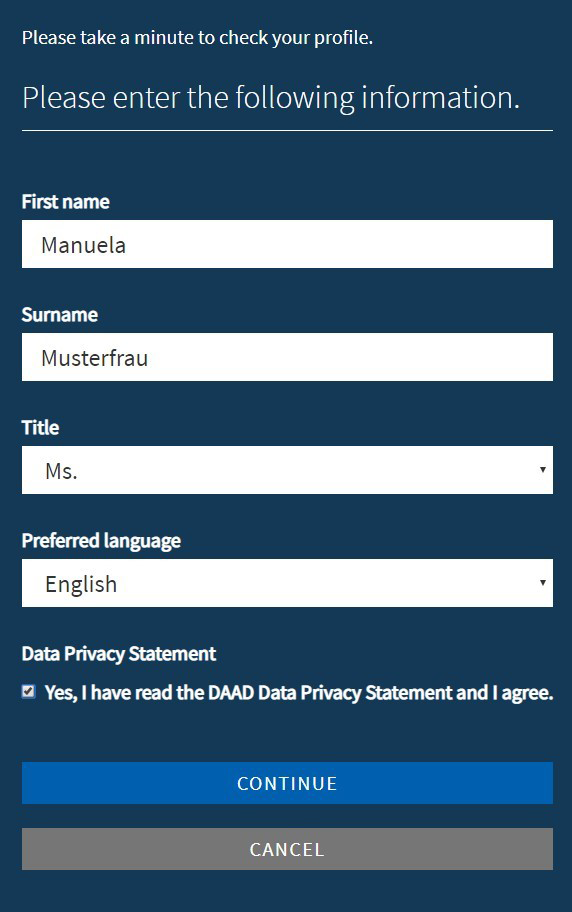
© DAAD
- Accept the Data Privacy Statement and click Continue to save the changes.
If you have questions please contact:
In case of technical problems regarding software requirements or passwords, please contact the technical portal support.
You can reach us by email at portal@daad.de.
You can also reach us by telephone on weekdays from 9 a.m. to 12 noon and 2 p.m. to 4 p.m. German time at +49 228 / 882 8888.
If you have any questions regarding the content of the application forms, the application procedure or general questions about the DAAD scholarship programmes, please contact the Info Centre.
You can reach us by email via our contact form at www.daad.de/en/the-daad/contact/contact-study-research-in-germany.
